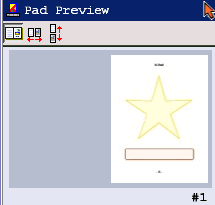
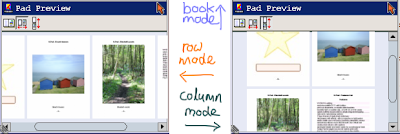
Preview
The "Pad Preview" pane of K-Pad contains thumbnails of all pages that will be printed (which are the pages under the "Pad" group in the "Contents" pane).
There are three viewing modes:
1. Book mode: how your booklet should look after printing (click and drag the mouse, or use the mouse wheel, to "turn" the pages).
2. Row mode: page thumbnails are arranged in order, top-to-bottom to fit, then horizontally (browse using the horizontal scroll bar).
3. Column mode: page thumbnails are arranged in order, left-to-right to fit, then vertically (browse using the vertical scroll bar).
Printing
When you are ready to print, click the print icon in the toolbar of the "Main" window pane.
If there are pages to print, the Print window appears.
Select your printer, and the number of copies you want to print, as necessary.
Print Ranges
If you have multiple pages to print, you may select a page range to print.
If printing booklets, remember that these "pages" are booklet pages, not sides of paper.
Also note that if you select to print, for example, pages 2-4 of a 4-page booklet, K-Pad will actually print pages 1-4, as 1 is on the same side of paper as 4.
Double-Sided Printing
K-Pad is primarily designed to print-out double-sided booklets.
It is most desirable, therefore, to have a printer connected that can handle double-sided (duplex) printing.
As of v1.0, if you do not have a duplex printer, and want double-sided printing, then printing pauses at the end of each side of the page in order for you to manually reinsert the paper in the correct way for printing the other side. I can't help you with that - it'll depend on your printer, and you'll have to experiment.
For Duplex-Printer Owners
Even duplex printers may need some setting up, however, particularly if they are set to override a program's duplex settings with their own defaults. So here is a quick guide:
If the printer, under preferences, is set to "No Duplex", then K-Pad will treat it like a regular printer which cannot handle double-sided printing. Otherwise, K-Pad will endeavour to select the correct duplex option for the mode, i.e.
Full-page (Portrait) : "Long edge" Duplex
Full-page (Landscape): "Short edge" Duplex
Booklet (Landscape): "Short edge" Duplex
Thin Booklet (Portrait): "Long edge" Duplex
Mini-Booklet (Portrait): "Long edge" Duplex
Wide Mini-Booklet (Landscape): "Short edge" Duplex
Micro-Booklet (Landscape): "Short edge" Duplex
Wide Micro-Booklet (Portrait): "Long edge" Duplex
Nano Booklet (Portrait): "Long edge" Duplex
Wide Nano-Booklet (Landscape): "Short edge" Duplex


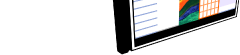
 About K-Pad
About K-Pad Screenshots
Screenshots Download
Download What's New
What's New Setting up a New Project
Setting up a New Project Booklet Sizes
Booklet Sizes Creating a Text Project
Creating a Text Project Headers and Footers
Headers and Footers Contents Pane
Contents Pane Clipping Module
Clipping Module Squared Paper Module
Squared Paper Module Preview and Printing
Preview and Printing.png)

No comments:
Post a Comment